Front-end App Installation
WARNING
Digital Sales Rooms application does not belong to the default Storefront. It's a standalone Frontend app running with Nuxt instance. This template will be hosted in a separate instance with a new domain (eg: https://dsr-frontends.com), which will be different from the Storefront domain. This template is built based on the Shopware Frontends framework, so it inherits from Shopware Frontends concepts.
Setup sales channel for Digital Sales Rooms
- Based on the business use case, the merchant can decide to add Digital Sales Rooms to their existing sales channel or new sales channel.
- After specifying the sales channel, head to the Domains section and add the proper Digital Sales Rooms domains with the proper languages. Digital Sales Rooms can switch languages by the path, so please add the domains with the format below.
dsr-frontends.com - English
dsr-frontends.com/de-DE - Deutsch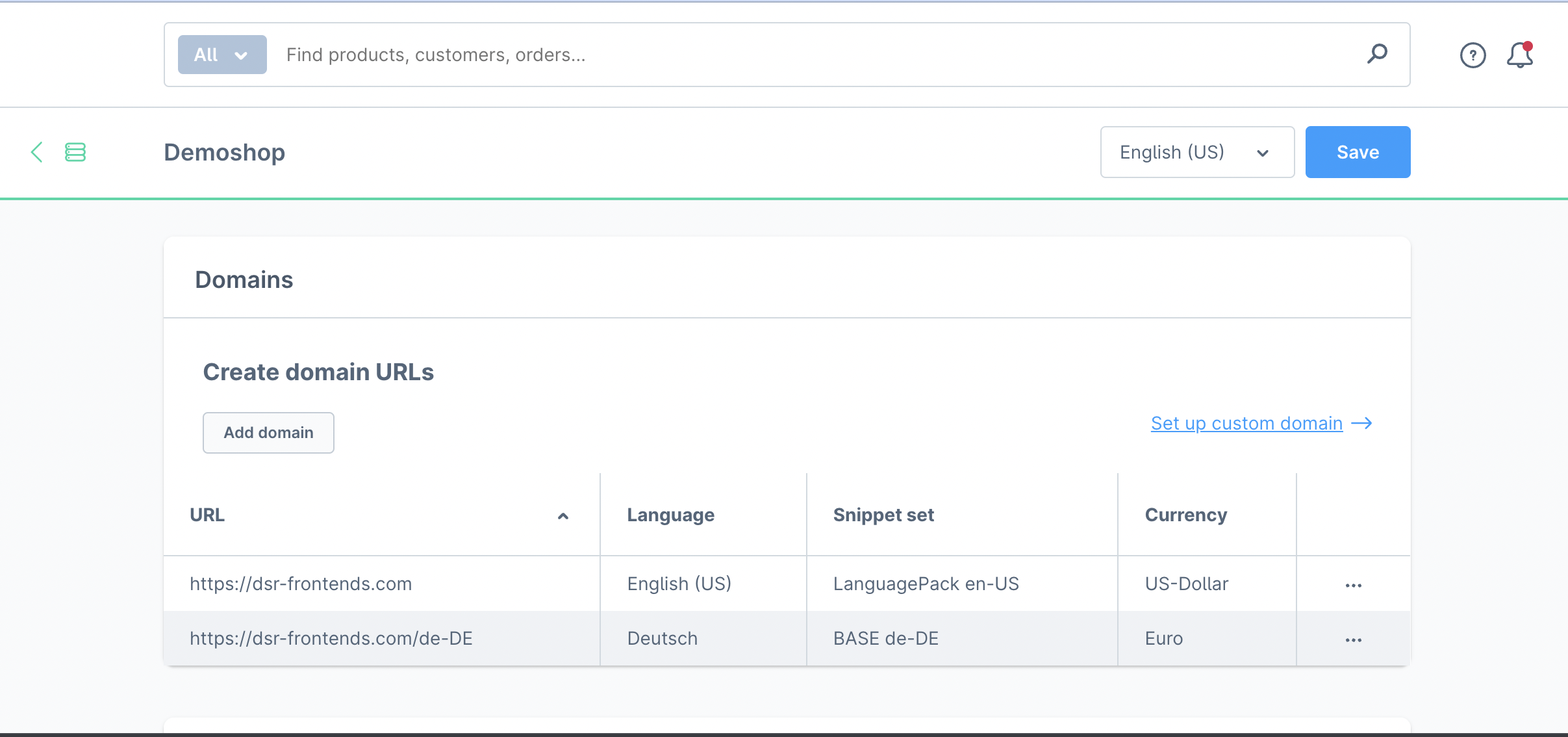
The Digital Sales Rooms domain (eg: https://dsr-frontends.com) should be selected as Default appointment domain in Configuration Page - Appointments
Init environment
- Install pnpm with global scope
npm install -g pnpm- From the Shopware root folder
<shopware-root-dir>, go to the folder of Digital Sales Rooms templates.
cd ./custom/plugins/SwagDigitalSalesRooms/templates/dsr-frontends- Generate env file
cp .env.template .envSHOPWARE_ENDPOINT: This is the Shopware API Domain server.
SHOPWARE_ACCESS_TOKEN: This is the Shopware Access Token to connect to Shopware API. Head to sales channel you assign the Digital Sales Rooms domain, find the API access section, and copy the API access key.
ALLOW_ANONYMOUS_MERCURE: This is the flag for development only. When the value = 1, it means your app is running with unsecured Mercure.
- Install dependencies
pnpm installCLI:
- For development:
pnpm devUsually, port 3000 is the default port so that you can access the domain of the Frontend App http://localhost:3000/
- For build:
pnpm build