Admin Side Installation
INFO
Digital Sales Rooms plugin is a licensed plugin. If you already know how to install a licensed plugin, you can skip this part.
WARNING
As part of the Shopware Beyond plan, the Digital Sales Rooms is available to you as an extension. Same with other plugins, you have multiple ways to install the plugin via composer, direct download or through your Shopware Account.
In this part, we will learn how to get and install the Digital Sales Rooms plugin into local Shopware instance.
Get the plugin
If you are a merchant with Shopware Beyond, you can access account.shopware.com and create a wildcard environment with attached plugins. Refer to guideline for more info.
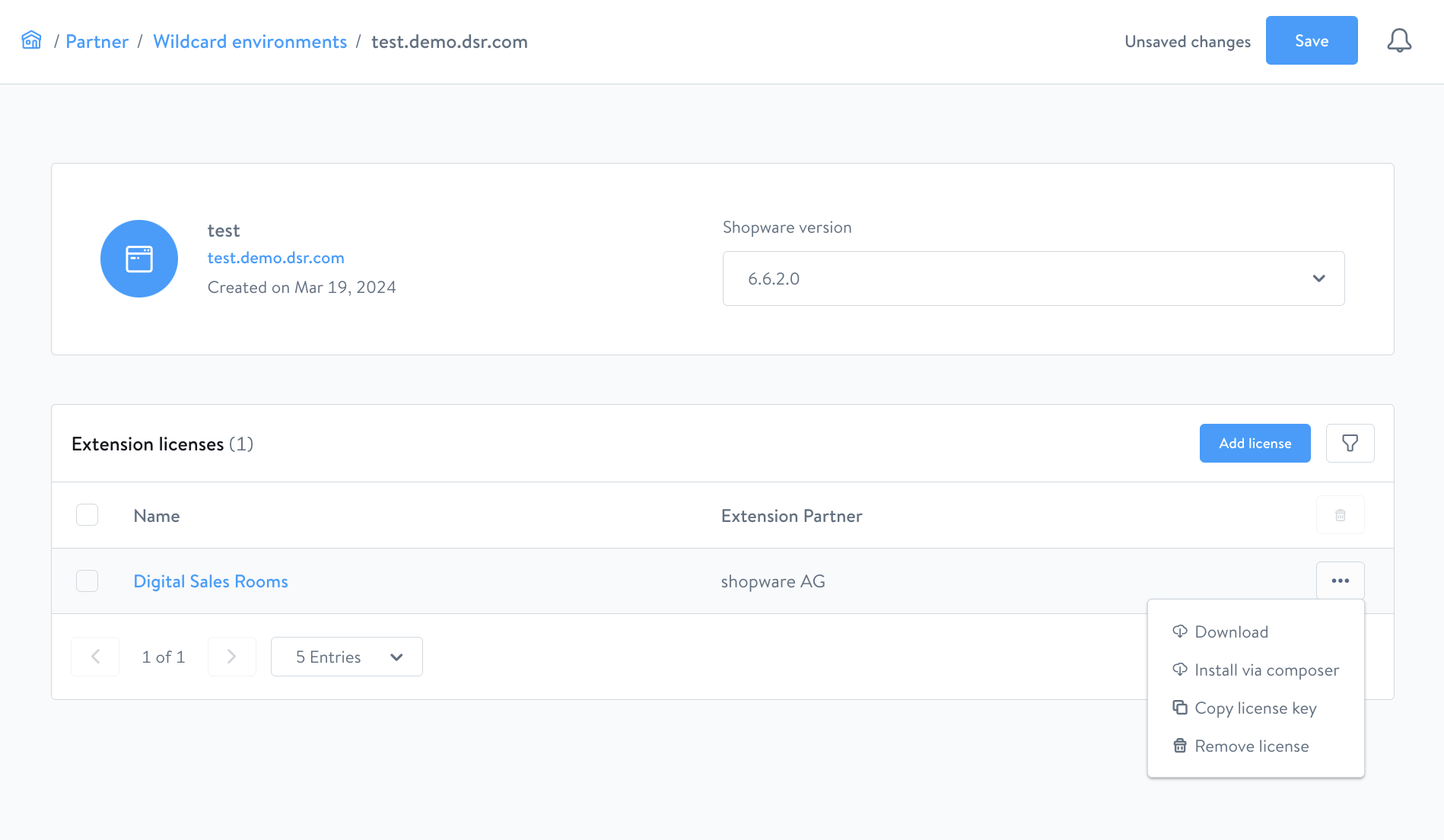
By this way, you can get the plugin quickly into Shopware instance via multiple ways (via composer, direct download or through your Shopware Account).
Via download
To install a plugin via download, follow these steps:
- From wildcard environment detail page, click on the plugin and then click on the “Download” button.
- Save the zip file to your computer.
- In your Shopware 6 instance source code, go to the
custom/pluginsdirectory. - Extract the zip file into the
custom/pluginsdirectory with nameSwagDigitalSalesRooms.
Via composer
To install a plugin via composer, follow these steps:
- From wildcard environment detail page, click on the plugin and then click on the "Install via composer" button.
- A modal will appear and contain all command lines to install.
Install & activate the plugin
Once you fetch the plugin, you can run the Symfony commands below for activating the plugin:
# refresh the list of available plugins
bin/console plugin:refresh
# find the plugin **name** (first column on the list). In this case, it is "**SwagDigitalSalesRooms"**
bin/console plugin:install **SwagDigitalSalesRooms** --activate
# clear the cache afterward
bin/console cache:clear
# Now it is ready to use